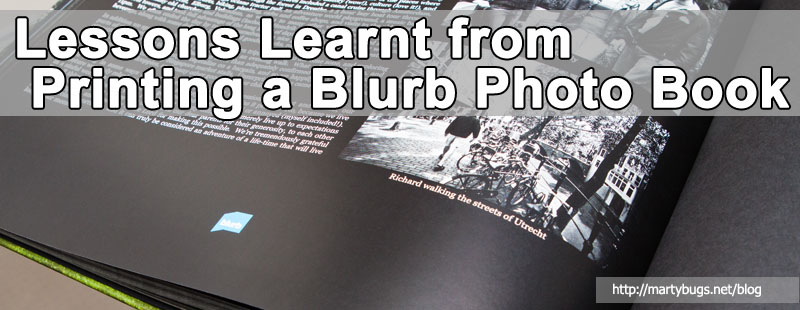
Blurb are a well-renowned print-on-demand company, and they offer numerous book printing options, with a variety of paper types, book bindings and other options. Blurb provide multiple options for creating books, allowing you to use either their BookSmart software, web-based Bookify, a plug-in for Adobe InDesign, or you can do your own thing and create a PDF file for printing as a book.
This photo book was in Blurb's large landscape size (13x11 inches, or 33x28 cm), and was created using Blurb's BookSmart software. When we had it printed by Blurb, we specified it with an imagewrap hard cover, ProLine black end sheets, premium lustre paper. These options increased the cost of the book, but I think it was worth the additional cost.
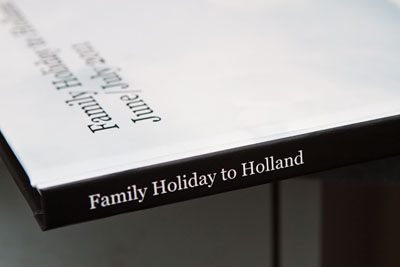
|

|

|
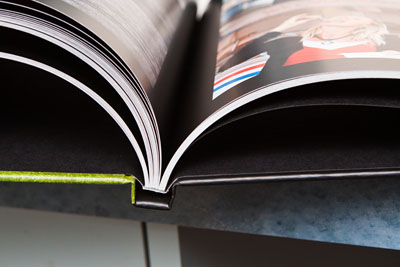
|
We are very happy with the resulting book from our recent experience with Blurb. However, there are a few things I wish I had known before undertaking this project, as it would have saved me some time and effort.
Here are a few of the things I learnt from my experiences in preparing my first photo book using Blurb's BookSmart software.
- Sort out your page layouts first
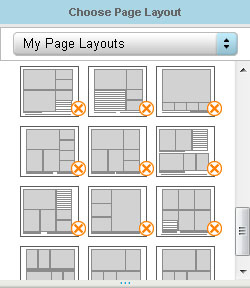 custom page layouts in BookSmart
custom page layouts in BookSmart
I used Blurb's BookSmart software to create my photo book. BookSmart has a range of pre-defined page layouts that you can use, or you can create your own page layouts. I made the mistake of using some self-created page layouts that I then modified several times during the creation of the book. As a result, I had to go back to each page that used those layouts, and apply the updated layout to the page to make it take effect. If I had taken the time to fine-tune my page layouts before creating pages, I wouldn't have needed to re-apply the layouts to all my pages. - Decide which font sizes you are going to use
Before you start creating pages, try some different font sizes and font types, and decide what you are going to use for titles, captions, text blocks, etc. This will save you from having to update the font details on existing pages. - You can never proof-read enough times
Be sure to run a spell check on your book, and proof-read it numerous times. It is also important to get some other people to proof-read your book, as it is too easy for you to read straight over typos and other errors. Although both myself and my wife proof-read my book numerous times, some typos and other errors went un-noticed until we received the printed book.

an open spread
|
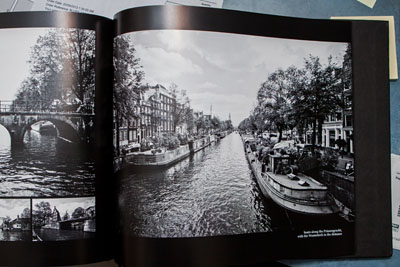
full-page black and white photo
|
- Look for discount codes
Before you submit an order to print your Blurb book, search online for discount codes. Various discount codes are typically available, and a few minutes searching on the internet can save you some money on your print order.
I publish an up-to-date list of Blurb discount coupons here. - Order a swatch kit
You can order a Swatch Kit from Blurb, and it will allow you to preview the various types of paper available, ranging from standard paper through to various types of premium paper, with a sample colour image and sample black and white image on each type of paper, various types of end sheets, and samples of the hardcover linens.
The swatch kit is only USD$7.95 (including shipping), and you also get a promo code giving you a discount off your next book.
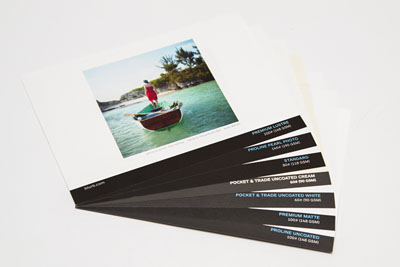
samples of the various paper options
(colour image on one side, black and white image on the other side) |

samples of the hardcover linens (left side),
samples of the end sheets (right side) |
- Upgrade from the default paper option
It is definitely worth upgrading to one of the premium paper options offered by Blurb, as they will provide better results for photo books.
Ordering a Swatch Kit from Blurb (as mentioned above) is a great way to compare the various paper options. - Colour calibration
Ensure you do all your photo editing and photo post-processing using a colour-calibrated monitor, and save the photos using the sRGB colour space. This will ensure the colours of the photos printed in the photo book will match what you are expecting. Blurb provide useful information on colour management.
Blurb also provide a colour profile to allow you to soft-proof your photos to see on your monitor what they will look like when printed on Blurb's printer and paper. - Sort your photos before importing into BookSmart
I found the photo browser in BookSmart to be a little limiting for sorting and browsing photos, as the sort and filter functionality isn't very flexible, and zooming a photo to view it at a larger size is easier to do in dedicated image viewing applications.
I found it easier to browse and sort photos outside of BookSmart, then import just the photos I wanted to use in the book, rather than importing all photos into BookSmart.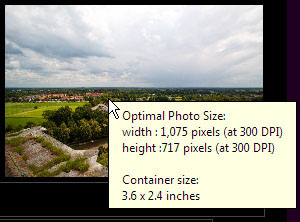 popup showing required image size
popup showing required image size - Don't let BookSmart resize your photos
Rather than letting Blurb resize the photos based on the size of the image on the page, it is recommended that you crop the photos to the exact size required, before importing into the BookSmart software. This is because Photoshop's resizing algorithm will provide better results than the resizing algorithm in BookSmart.
In BookSmart, hover your mouse over an image box on a page, and a popup will display the image size required.
There is something nice about being able to browse through a book of photos, and it makes the photos much more accessible for visitors to casually browse through. I am intending to have more photo books printed by Blurb in the future, and as a result of my experiences with this book, I should be able to create books in the future with less effort.
Check my Blurb discount coupons for a discount code to save some money when ordering a book through Blurb.
If you have been considering creating a photo book too, then don't keep putting it off, but get started! Based on my experiences, I can certainly recommend Blurb's service and products.
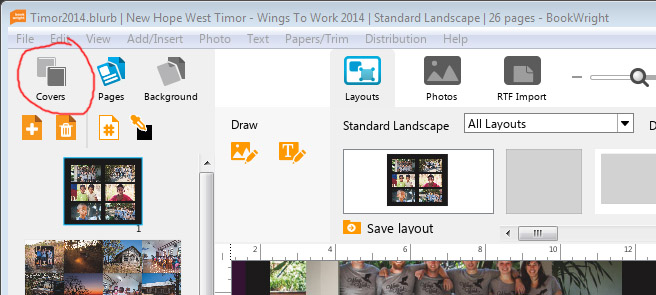
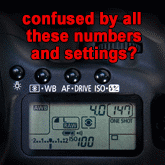


thanks for your post. I was planning to create a photobook, but never sure where to do it. I heard about Blurb, but I did not find a good review so far. thanks for sharing your experience.